I am sure that you know that feeling when the first rays of light flowing gently through the window, warming up your morning and you feel inspired to create dreamy photos with your Smartphone only.
It may be a flower, a selfie or just anything, simply pointing your phone’s camera towards the desired object backlit by the Sun and press the shutter. Ok, nowadays, on our smartphones it’s more a touch of a digital button placed on the screen yet no matter what camera, it’s time for that dreamy sunrise photo which I took on my iPhone and edited with Lightroom and PicsArt, a perfect app combo for this occasion.
Here I show you the original picture I have taken with my iPhone and I am going to show you the editing steps I used to receive the result you already have seen at the top of this post.
The above picture is right out of my iPhone, unedited and purely raw.
I was in the bathroom when the Sun was greeting me for the start of the day. I closed my eyes for a few seconds to enjoy the warmth and energy she was giving me. Then I got inspired, grabbed my phone and jumped out into the garden in front of my terrace to take a picture of a flower which turned out to be this one.
It’s beginning of summer time and many flowers out here wanting to be the model in front of my camera. I chose this one. I have an intuitive technique to get closer to the object I want to photograph and then going quickly through different perspective to find the right spot. If you want to know more about my workflow and steps when taking pictures, let me know in the comments.
Edited in Lightroom
Basic editing in Lightroom Mobile App | ©EFETACK
This is the result after cropping the image and applying some basic editing steps to it. It was a warm colored yellowish light and the rising sun was just right behind but a bit over the flower. So I had to go lower with my iPhone to place the Sunrise at that spot which felt best for me.
The final result edited in PicsArt
The Final Result edited in PicsArt App | ©EFETACK
PicsArt is so far my favorite app when I want to add lens flares but the app offers a whole bunch of useful adjustments, effects, filters and much more. This is a private post so no advertisement intended. But we know about the possibilities to take incredible photos with our phones and about the various apps that can help creating real good artwork. I appreciate this fact and also YOU visiting my pages.
If you came reading so far, BIG THANK YOU !!!! Watch my YouTube to have a closer look at the editing steps and all the settings I used for this picture!
and now … GO ! CREATE MEMORIES !
DOWNLOAD NOW AND MAKE BACKLIT SUNRISE FLOWERS DREAMY WITH THIS PRESET :
Thank you for coming this far. I am very thankful for you being interested in Photography and the Art of Editing pictures directly on your phone. Please click on the following button to download my FREE LIGHTROOM PRESET “Dreamy Sunrise (Backlight)
How to use the Lightroom Mobile Presets:
- download the DNG file
- Import DNG file into your Lightroom Mobile App on your Smartphone (Please consider that DNG Files do not have a Thumbnail/Preview in your Gallery, they might show just a grey picture in your gallery)
- After Import you will see DNG file as a picture showing in Lightroom Mobile including all the edits I made
- on iPhone click the three dots in the upper right corner (Android users could have these settings in another corner on the screen)
- click “Create Preset”
- Now the Preset is under “Presets > User Presets” and you can use it on any similar picture you have
HAVE FUN !!!
Should you face any issues or would like to know how I photograph and edit, please visit my YouTube Channel and also leave a comment. Did you like this post and what are you interested in when it comes to Mobile Photography ?

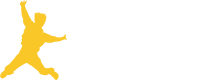




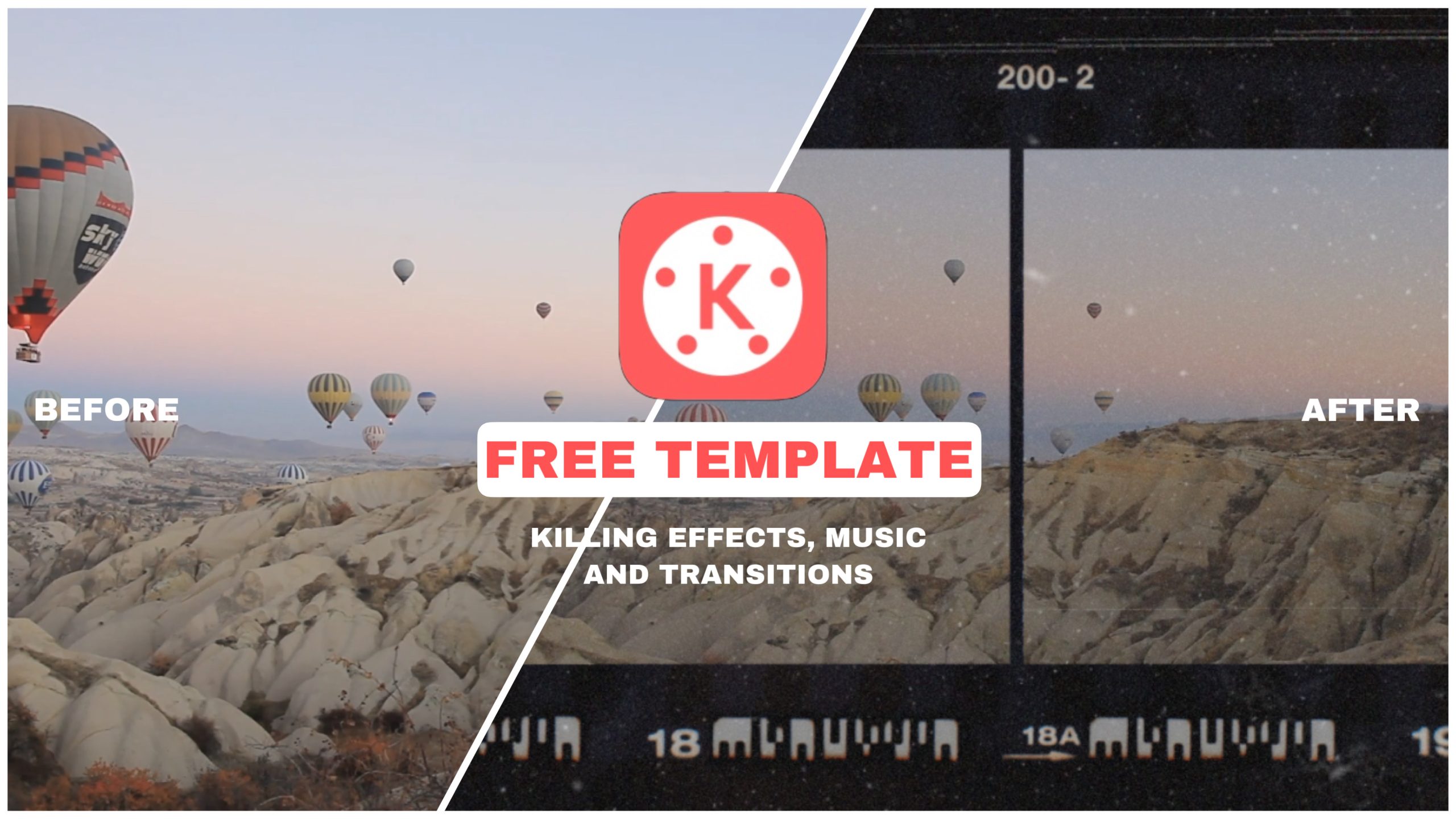




Leave A Comment